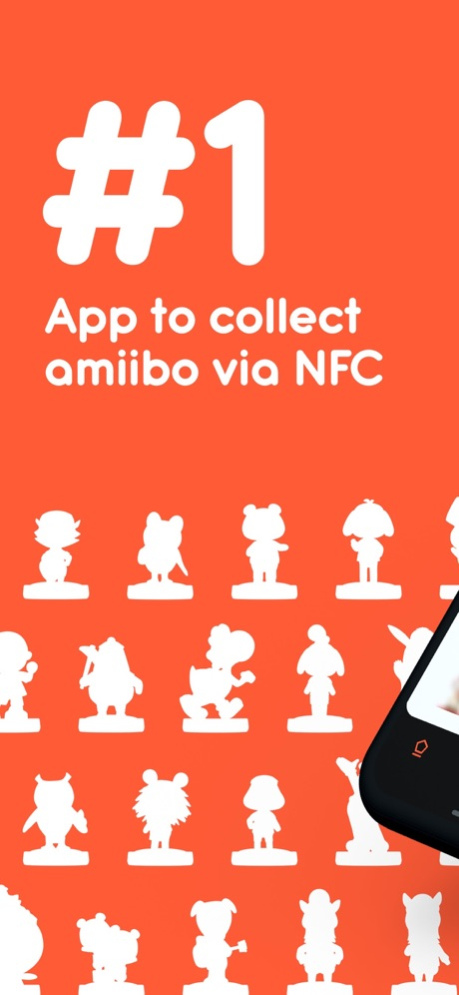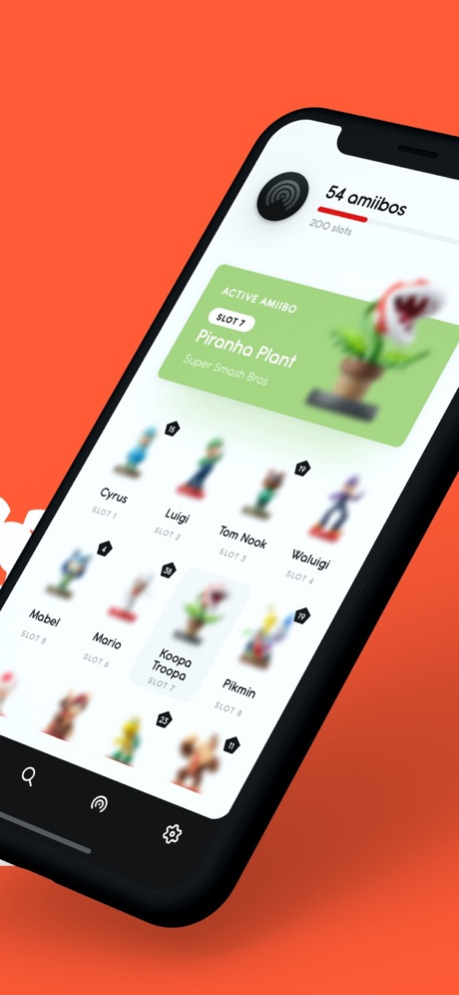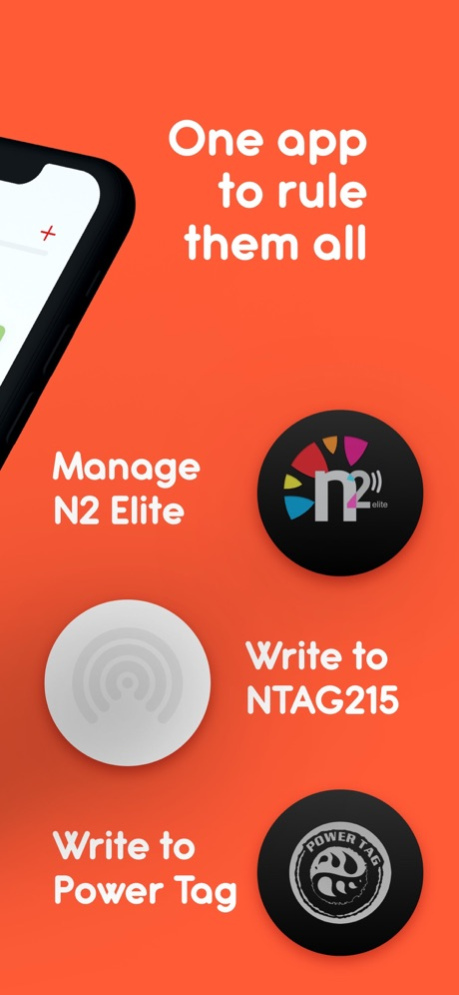Ally – Collect and Backup 2.1.0
Paid Version
Publisher Description
Ally – Collect and Backup is the number one iPhone Amiibo collection app with the ability to add amiibo to your collection by simply scanning their NFC tags. The app works with n2, blank ntag215 tags or Powertags so you can quickly restore your backups there.
The app works offline, so you can always get access to your fantastic Amiibo collection any time anywhere, while your amiibo are still at home.
Ally supports the dark iOS theme. The theme was designed from scratch and looks fantastic. Check it out.
The app works with 753+ amiibo, including such series as Animal Crossing, Mario, Metroid, etc.
Ally is built with privacy in mind. That means that no data is sent to developers or any other third party. Ally does not send any amiibo data anywhere. Ally does not have any tracking tools in the app. All your amiibo data is stored privately under your iCloud account, and only you have access to it.
Features:
– Owned collection with the ability to add new amiibo by scanning their NFC tags or importing amiibo from files
– Get details of all available amiibo
– View amiibo game usage Information
– View Super Smash Bros. Ultimate amiibo game data (Level, Experience, Attack and Defence)
– View Midna & Wolf Link amiibo game data (Level and number of hearts)
– Support of all 6 Power-Up bands
– Global amiibo search
– Advanced filters bar, so you can search by name, game or amiibo series
– Add or remove amiibo you are hunting for to your wishlist
– Search Amazon for the toys you want to buy
– The app allows you to manage your N2 and Amiiqo NFC tags fully
– NTAG215 support
– Power Tags support
– Browse games that support amiibo on Switch, 3DS and WiiU consoles
– View all amiibo supported by a game with all the features
– Beautiful and user-friendly design
– The app uses CloudKit, so your data is secure and available on all your iPhones
– Full support of the iOS Dark Theme
* DISCLAIMER
Ally – Collect and Backup is an unofficial app for collectors and fans of amiibo and is intended only to be used for informational and educational purposes.
Ally – Collect and Backup is in no way affiliated with Nintendo. amiibo is a registered trademark of Nintendo. All items, names and other aspects are trademarked and owned by their respective owners.
*SUBSCRIPTION
Subscriptions will be charged to your credit card through your iTunes account.
Subscriptions will automatically renew unless cancelled within 24-hours before the end of the current period. You can cancel anytime with your iTunes account settings.
The auto-renewal subscriptions may be turned off by going to the iCloud Account Settings after purchase.
For more information, see our terms: https://ally.ninja/terms.html and privacy policy: https://ally.ninja/privacy.html.
Mar 7, 2024
Version 2.1.0
- Added ability to export collection to Ally Pro
About Ally – Collect and Backup
Ally – Collect and Backup is a paid app for iOS published in the System Maintenance list of apps, part of System Utilities.
The company that develops Ally – Collect and Backup is 7 glyphs Ltd. The latest version released by its developer is 2.1.0.
To install Ally – Collect and Backup on your iOS device, just click the green Continue To App button above to start the installation process. The app is listed on our website since 2024-03-07 and was downloaded 3 times. We have already checked if the download link is safe, however for your own protection we recommend that you scan the downloaded app with your antivirus. Your antivirus may detect the Ally – Collect and Backup as malware if the download link is broken.
How to install Ally – Collect and Backup on your iOS device:
- Click on the Continue To App button on our website. This will redirect you to the App Store.
- Once the Ally – Collect and Backup is shown in the iTunes listing of your iOS device, you can start its download and installation. Tap on the GET button to the right of the app to start downloading it.
- If you are not logged-in the iOS appstore app, you'll be prompted for your your Apple ID and/or password.
- After Ally – Collect and Backup is downloaded, you'll see an INSTALL button to the right. Tap on it to start the actual installation of the iOS app.
- Once installation is finished you can tap on the OPEN button to start it. Its icon will also be added to your device home screen.